Navigation
Wiki Links
No edit summary |
(flow and clarity) |
||
| Line 1: | Line 1: | ||
__TOC__ | __TOC__ | ||
'''Servers''' allow players to play online with other people. They can be hosted by the players themselves or by | '''Servers''' allow players to play online with other people. They can be hosted by the players themselves or by an external hosting service. | ||
Servers should optimally allow up to around 20 players, though more can join the server, it will run significantly slower. | Servers should optimally allow up to around 20 players, though more can join the server, it will run significantly slower and the game may become unbalanced. | ||
=Server Browser= | =Server Browser= | ||
| Line 26: | Line 26: | ||
There are currently two | There are currently two official server hosting services: | ||
*[http://zap-hosting.com ZAP-Hosting] | *[http://zap-hosting.com ZAP-Hosting] | ||
*[http://liveserver.pl Liveserver.pl] | *[http://liveserver.pl Liveserver.pl] | ||
| Line 40: | Line 40: | ||
=Server Moderation= | =Server Moderation= | ||
To moderate their server owners and assigned server staff have access to the [[Remote Admin]] panel | To moderate their server owners and assigned server staff have access to the [[Remote Admin]] panel. This allows general moderation features such as kick, ban and mute as well as more "cheaty" options such as spawning items, giving godmode or door bypasses. | ||
=Server Configuration= | =Server Configuration= | ||
Revision as of 02:21, 1 April 2020
Contents
Servers allow players to play online with other people. They can be hosted by the players themselves or by an external hosting service. Servers should optimally allow up to around 20 players, though more can join the server, it will run significantly slower and the game may become unbalanced.
Server Browser
The server browser is used to display all verified servers sorted by ping/location, with official servers in your region always being shown first.
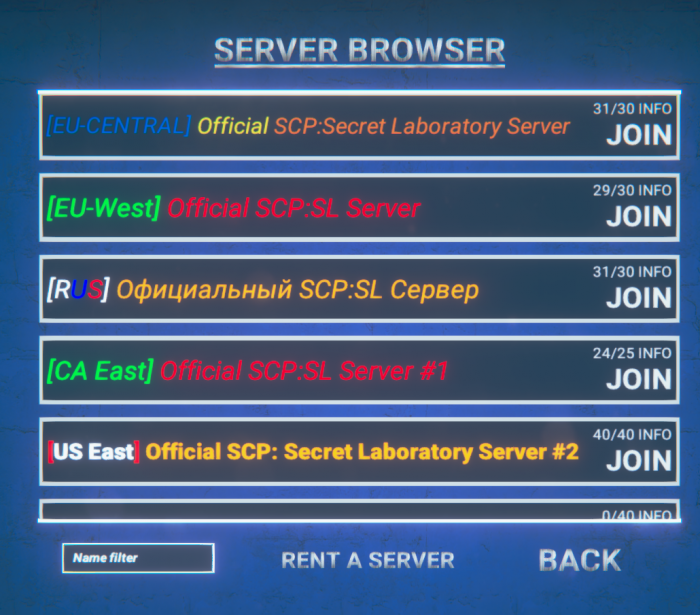
Hosting a server
A server must be hosted on a machine to be playable, this can be done in a number of ways.
Hosting from home or using a VPS
Related article: Hosting a server
- Hosting from home is an easy task and is mostly free, but will require you to dedicate a computer to host the server and have acceptable specifications of the computer and internet speed.
- Hosting on a VPS is more complex and has upkeep costs, but is the most flexible, fully dedicated, has a static IP address and requires no port forwarding.
Both home hosting and VPS hosting follow the same instructions, the only difference being that a VPS server setup will be done over a FTP client and doesn't require port forwarding.
Renting a game server
Renting a game server is the simplest way to host your server, as almost everything is done for you. Similar to VPS hosting with the differences being a proper UI and autoverification (note that autoverification is done only on the official server hosts mentioned below).
There are currently two official server hosting services:
Verification
For a server to be visible on the server browser, it has to be verified.
Verification is a mostly manual process in which the server's config is checked to see if it follows the Verified Server Rules, if it does the server is issued a verification key which the server uses to authorize itself to the server browser.
This is bypassed on the aforementioned game server hosting services.
Server Moderation
To moderate their server owners and assigned server staff have access to the Remote Admin panel. This allows general moderation features such as kick, ban and mute as well as more "cheaty" options such as spawning items, giving godmode or door bypasses.
Server Configuration
Main article: Server Config
After installing the server can be configured, and settings such as the server name, info tab, player count and similar can be set.
All of these settings can be changed in the config_gameplay.txt/config.txt file.
- On Windows: %AppData%\Roaming\SCP Secret Laboratory\config\<port>\config_gameplay.txt
- On Linux: \home\{username}\.config\SCP Secret Laboratory\config\<port>\config_gameplay.txt
- This page was last edited on 1 April 2020, at 02:21.
- Content is available under CC BY-SA 3.0 unless otherwise noted.
- Privacy policy
- About SCP: Secret Laboratory English Official Wiki
- Disclaimers