Navigation
Wiki Links
(Rejected the last text change (by 76.97.164.106) and restored revision 4077 by Jamintheinfinite) |
(Starting work on remote admin page clean up, will do text based ra later.) |
||
| Line 8: | Line 8: | ||
The welcome page is the first page a player will see when opening the Remote Admin. Its simple purpose is to explain to the player how the menu is used and navigated. | The welcome page is the first page a player will see when opening the Remote Admin. Its simple purpose is to explain to the player how the menu is used and navigated. | ||
[[File: | [[File:Remote_Admin_Welcome_Screen.png|500px|center|thumb|Remote Admin Welcome]] | ||
==Player Info== | ==Player Info== | ||
| Line 37: | Line 38: | ||
Shows the players authentication token along with a QR code. | Shows the players authentication token along with a QR code. | ||
[[File: | [[File:Remote Admin Player Info.png|500px|center|thumb|Remote Admin Player Info]] | ||
== | |||
==Kick/Ban== | |||
Admin tools allow moderators and administrators of servers to easily perform tasks without typing out commands. | Admin tools allow moderators and administrators of servers to easily perform tasks without typing out commands. | ||
| Line 56: | Line 59: | ||
* Select the desired amount of time to remove them from the game for. | * Select the desired amount of time to remove them from the game for. | ||
* Click "Request". | * Click "Request". | ||
[[File:Remote Admin Kick and Ban.png|500px|center|thumb|Remote Admin Kick/Ban]] | |||
==Forceclass== | |||
Allows the user to change the current class of any player. Select a player or multiple, click the desired class, then hit the ''SET CLASS'' button. Force Class is the only way to make someone spawn as Tutorial without the use of plugins. | |||
[[File:Remote Admin Force Class.png|500px|center|thumb|Remote Admin Kick/Ban]] | |||
=== | |||
==Give Item== | |||
Allows the user to give items to any other player. Select a player or multiple, click the desired item, then hit the ''REQUEST'' button. Give Item is the only way to get the [[Coin]] item without the usage of plugins. Ammo that is given to a player with this is added into their inventories and not their current ammo count, so players will have to open their inventory and drop the ammo, then pick the ammo back up to increase their ammo. | |||
[[File:Remote Admin Give Item.png|500px|center|thumb|Remote Admin Kick/Ban]] | |||
==Admin Tools== | |||
'''Overwatch''' | '''Overwatch''' | ||
* When a player is set as "overwatch" they cannot respawn via command or respawn wave. This is usefull when watching over someone expected of breaking rules. | * When a player is set as "overwatch" they cannot respawn via command or respawn wave. This is usefull when watching over someone expected of breaking rules. | ||
| Line 72: | Line 87: | ||
** Heal - heals the player selected to default health. | ** Heal - heals the player selected to default health. | ||
** Lockdown - locks all doors on the map. | ** Lockdown - locks all doors on the map. | ||
'''Noclip''' | |||
* Allows a player to toggle between Noclip with the {{Key Press|I}} key. The noclip speed can be adjusted with the Scroll Wheel. | |||
===Usage=== | ===Usage=== | ||
| Line 77: | Line 94: | ||
* Select one of the admin tools listed. | * Select one of the admin tools listed. | ||
[[File: | [[File:Remote Admin Admin Tools.png|500px|center|thumb|Remote Admin Admin Tools]] | ||
[[File: | |||
==Door Management== | |||
Allows the user to interact with multiple doors around the facility. Normal hallway doors can be selected with the ''All'' button. The ''All (listed)'' will select all the other buttons shown in the menu. Doors that lead to special rooms, like 012, 049's armory etc. are listed as buttons that can also be selected. At the button is a list of possible interactions.<br> | |||
Any door that is opened will be shown in green in remote admin. <br> | |||
Any door that is locked will be outlined in red. <br> | |||
Any door that is destroyed will be shown in red. <br> | |||
After [[Decontamination Process|Decontamination]] all buttons of [[Light Containment Zone]] doors will be red, they can still be interacted with.<br> | |||
After [[Alpha Warhead]] blows up, all doors except the ones on [[Surface Zone]] will be red.<br> | |||
*''Open'' | |||
**Opens all the selected doors. | |||
*''Closed'' | |||
**Closes all the selected doors. | |||
*''Lock'' | |||
**Locks all the selected doors. | |||
*''Unlock'' | |||
**Unlocks all the selected doors. | |||
*''Destroy'' | |||
**Destroys all the selected doors, does not affect gates, the doors in [[Surface Zone#Escape Room|Escape Room]] or checkpoints. | |||
*''Teleport'' | |||
**Teleport to the selected door. | |||
[[File:Remote Admin Door Management.png|500px|center|thumb|Remote Admin Door Management]] | |||
==Status Effects== | |||
Allows the user to give players any status effect as well as remove them. Positive status effects are shown in green, harmful ones are shown in red, mixed effects are shown in pink. | |||
[[File:Remote Admin Status Effects.png|500px|center|thumb|Remote Admin Status Effects]] | |||
==Player Mgmt== | |||
Allows the user to manage the speaking abilities of a player. | |||
*''Mute'' | |||
**Mutes the player's mic. | |||
*''Unmute'' | |||
**Unmutes the player's mic. | |||
*''Icom - Mute'' | |||
**Bans the user from using the Intercom. | |||
*''Icom - Unmute'' | |||
**Unbans the user from using the Intercom. | |||
[[File:Remote Admin Player Mgmt.png|500px|center|thumb|Remote Admin Player Mgmt]] | |||
==Server Events== | |||
*''Respawn MTF'' | |||
**Respawns [[Mobile Task Force]]. | |||
*''Respawn CI'' | |||
**Respawns [[Chaos Insurgent|Chaos]]. | |||
*''Restart Round'' | |||
**Restarts the current round. | |||
*''Start Round'' | |||
**Forces the round to begin. | |||
*''Kick Unconn.'' | |||
**Kicks players who haven't fully connected to the server. | |||
*''Warhead Start'' | |||
**Turns on the [[Alpha Warhead]] detonation process. | |||
*''Warhead Stop'' | |||
**Turns off the Alpha Warhead detonation process. | |||
*''Detonate'' | |||
**Detonates the Alpha Warhead immediately. | |||
*''Icom Timeout'' | |||
**Forces the Intercom to cut out if a player is currently using it. | |||
*''Icom Reset'' | |||
**Resets the Intercom cooldown, allowing it to be used right away. | |||
*''Round Lock'' | |||
**Makes it so the current round will never end. | |||
*''Lobby Lock'' | |||
**Stops the round from starting during the ''Please Wait'' lobby. | |||
[[File:Remote Admin Server Events.png|500px|center|thumb|Remote Admin Server Events]] | |||
==Server Configs== | |||
Allows the user to toggle Friendly Fire and Spawn Protection settings.<br> | |||
Allows the user to edit some config options. | |||
[[File:Remote Admin Server Configs.png|500px|center|thumb|Remote Admin Server Configs]] | |||
==Spawn Tickets== | |||
Allows the user to see the current amount of [[Respawn Tickets]] that both Chaos and MTF have. The Refresh button near the top right must be clicked to update the tickets. <br> | |||
The menu will display 0 tickets for both teams until the refresh button is clicked. <br> | |||
The plus and minus buttons can be used to lower and increase the number of tickets. | |||
[[File:Remote Admin Spawn Tickets.png|500px|center|thumb|Remote Admin Spawn Tickets]] | |||
==Text-Based Remote Admin== | ==Text-Based Remote Admin== | ||
'''WORK IN-PROGRESS''' | |||
A text-based version of the Remote Admin can be accessed by click the button at the bottom of the screen. | A text-based version of the Remote Admin can be accessed by click the button at the bottom of the screen. | ||
| Line 184: | Line 288: | ||
* ''SERVER_EVENT TERMINATE_UNCONN'' (kicks all unconnected (connecting) players) | * ''SERVER_EVENT TERMINATE_UNCONN'' (kicks all unconnected (connecting) players) | ||
* ''SERVER_EVENT ROUND_RESTART'' (restarts the round) | * ''SERVER_EVENT ROUND_RESTART'' (restarts the round) | ||
==C.A.S.S.I.E & Broadcasts== | ==C.A.S.S.I.E & Broadcasts== | ||
| Line 298: | Line 302: | ||
===BROADCAST / BC / ALERT=== | ===BROADCAST / BC / ALERT=== | ||
Makes a server wide announcement at the top of every persons UI | Makes a server wide announcement at the top of every persons UI. | ||
Command line <BROADCAST / BC / ALERT> <Display time in secconds> <Custom message> | Command line <BROADCAST / BC / ALERT> <Display time in secconds> <Custom message> | ||
Example: BC 10 hello there person. | Example: BC 10 hello there person. | ||
| Line 311: | Line 315: | ||
Command line: <BCCLEAR> | Command line: <BCCLEAR> | ||
===CASSIEWORDS=== | |||
List all the words and phrases CASSIE can say. | |||
==Miscellanious commands== | ==Miscellanious commands== | ||
Revision as of 20:13, 14 September 2020
Contents
- 1 Features
- 1.1 Welcome Page
- 1.2 Player Info
- 1.3 Kick/Ban
- 1.4 Forceclass
- 1.5 Give Item
- 1.6 Admin Tools
- 1.7 Door Management
- 1.8 Status Effects
- 1.9 Player Mgmt
- 1.10 Server Events
- 1.11 Server Configs
- 1.12 Spawn Tickets
- 1.13 Text-Based Remote Admin
- 1.13.1 HELLO
- 1.13.2 HELP
- 1.13.3 REQUEST_DATA
- 1.13.4 BAN
- 1.13.5 FORCECLASS
- 1.13.6 GIVE
- 1.13.7 LOGOUT
- 1.13.8 HIDETAG
- 1.13.9 SHOWTAG
- 1.13.10 GLOBALTAG
- 1.13.11 OVERWATCH
- 1.13.12 BYPASS
- 1.13.13 GOD
- 1.13.14 OPEN/CLOSE/LOCK/UNLOCK/DESTROY
- 1.13.15 SETGROUP
- 1.13.16 HEAL
- 1.13.17 HP
- 1.13.18 PM
- 1.13.19 SERVER_EVENT
- 1.14 C.A.S.S.I.E & Broadcasts
- 1.15 Miscellanious commands
- 1.16 Effects
- 1.17 Alpha Warhead commands
The Remote Admin panel is a menu that helps moderators and administrators of servers in doing their job. A player must be authorised by the owner to use any of the Remote Admin features.
This Page is currently unfinished
Features
Welcome Page
The welcome page is the first page a player will see when opening the Remote Admin. Its simple purpose is to explain to the player how the menu is used and navigated.

Player Info
The Player Info tab has 3 buttons (as of version 2.0.2), these being; Request, Request IP and Request Auth.
Usage
- Select a player from the left column labeled "Players".
- Press one of the 3 request buttons listed below.
Request
The request button allows the user to view the following:
- Name
- Player ID
- SteamID64
- Server role
- Any hidden roles (if authorised)
- Active flags
- Class (if authorised)
- HP
Request IP
Similar to "request", but includes IP address used by the player to connect to the server. This can be used to find people using alternative accounts to bypass bans.
Request Auth
Shows the players authentication token along with a QR code.
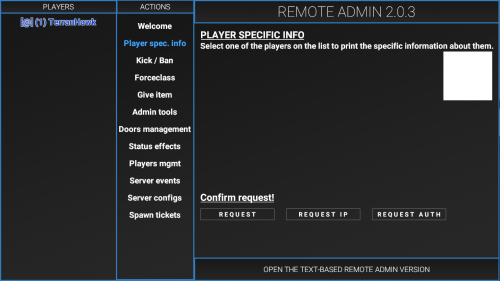
Kick/Ban
Admin tools allow moderators and administrators of servers to easily perform tasks without typing out commands.
Oban / OFFLINEBAN
Bans a user that is offline Command line: <OBAN> <Players IP>
UNBAN
Unbans a currently banned user. Command line: <UNBAN> <IP>
Kick/Ban
A simple page to allow players to ban or kick people for up to 50 years.
Usage
- Select a player from the left column labeled "Players".
- Select the desired amount of time to remove them from the game for.
- Click "Request".
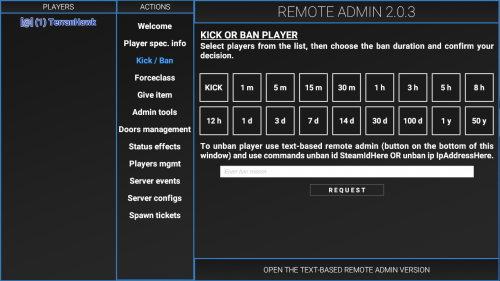
Forceclass
Allows the user to change the current class of any player. Select a player or multiple, click the desired class, then hit the SET CLASS button. Force Class is the only way to make someone spawn as Tutorial without the use of plugins.
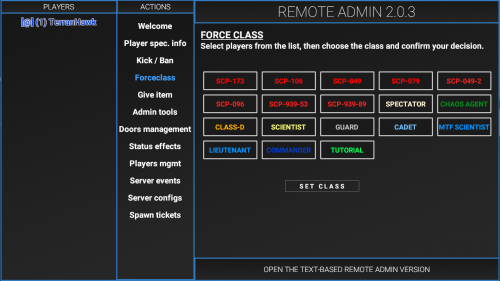
Give Item
Allows the user to give items to any other player. Select a player or multiple, click the desired item, then hit the REQUEST button. Give Item is the only way to get the Coin item without the usage of plugins. Ammo that is given to a player with this is added into their inventories and not their current ammo count, so players will have to open their inventory and drop the ammo, then pick the ammo back up to increase their ammo.
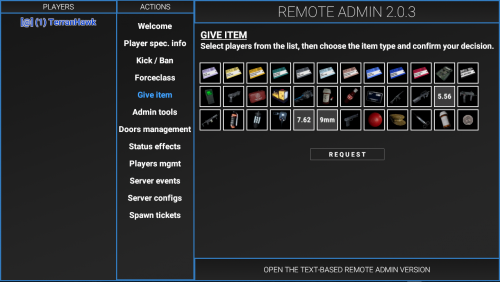
Admin Tools
Overwatch
- When a player is set as "overwatch" they cannot respawn via command or respawn wave. This is usefull when watching over someone expected of breaking rules.
God Mode
- When a player is put into "god mode" they cannot die.
Bypass Mode
- A player that has "bypass" can open or use any item without the need of a keycard. This also allows infinite use of the intercom system.
Teleportation
- Allows moderators and administrators to teleport other players to where they are needed. There are two types of teleport listed below.
- Bring - brings the player selected to the person using the command.
- Go to - Takes the person using the command to the player selected.
Misc
- The "misc" category has 2 commands that don't fit into any of the other areas. These commands are listed below.
- Heal - heals the player selected to default health.
- Lockdown - locks all doors on the map.
Noclip
- Allows a player to toggle between Noclip with the I key. The noclip speed can be adjusted with the Scroll Wheel.
Usage
- Select a player from the left column labeled "Players".
- Select one of the admin tools listed.
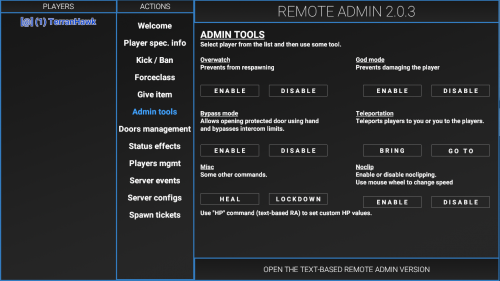
Door Management
Allows the user to interact with multiple doors around the facility. Normal hallway doors can be selected with the All button. The All (listed) will select all the other buttons shown in the menu. Doors that lead to special rooms, like 012, 049's armory etc. are listed as buttons that can also be selected. At the button is a list of possible interactions.
Any door that is opened will be shown in green in remote admin.
Any door that is locked will be outlined in red.
Any door that is destroyed will be shown in red.
After Decontamination all buttons of Light Containment Zone doors will be red, they can still be interacted with.
After Alpha Warhead blows up, all doors except the ones on Surface Zone will be red.
- Open
- Opens all the selected doors.
- Closed
- Closes all the selected doors.
- Lock
- Locks all the selected doors.
- Unlock
- Unlocks all the selected doors.
- Destroy
- Destroys all the selected doors, does not affect gates, the doors in Escape Room or checkpoints.
- Teleport
- Teleport to the selected door.
Status Effects
Allows the user to give players any status effect as well as remove them. Positive status effects are shown in green, harmful ones are shown in red, mixed effects are shown in pink.
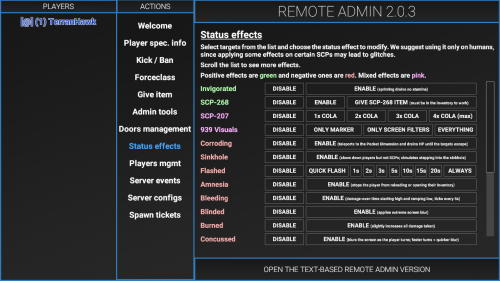
Player Mgmt
Allows the user to manage the speaking abilities of a player.
- Mute
- Mutes the player's mic.
- Unmute
- Unmutes the player's mic.
- Icom - Mute
- Bans the user from using the Intercom.
- Icom - Unmute
- Unbans the user from using the Intercom.
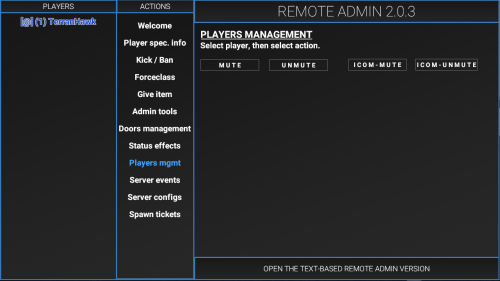
Server Events
- Respawn MTF
- Respawns Mobile Task Force.
- Respawn CI
- Respawns Chaos.
- Restart Round
- Restarts the current round.
- Start Round
- Forces the round to begin.
- Kick Unconn.
- Kicks players who haven't fully connected to the server.
- Warhead Start
- Turns on the Alpha Warhead detonation process.
- Warhead Stop
- Turns off the Alpha Warhead detonation process.
- Detonate
- Detonates the Alpha Warhead immediately.
- Icom Timeout
- Forces the Intercom to cut out if a player is currently using it.
- Icom Reset
- Resets the Intercom cooldown, allowing it to be used right away.
- Round Lock
- Makes it so the current round will never end.
- Lobby Lock
- Stops the round from starting during the Please Wait lobby.
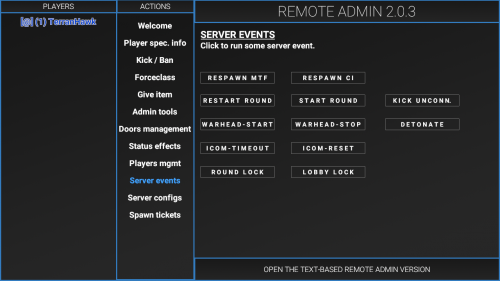
Server Configs
Allows the user to toggle Friendly Fire and Spawn Protection settings.
Allows the user to edit some config options.
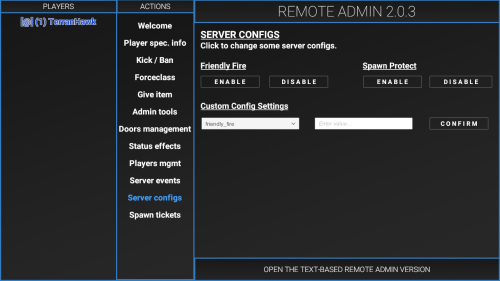
Spawn Tickets
Allows the user to see the current amount of Respawn Tickets that both Chaos and MTF have. The Refresh button near the top right must be clicked to update the tickets.
The menu will display 0 tickets for both teams until the refresh button is clicked.
The plus and minus buttons can be used to lower and increase the number of tickets.
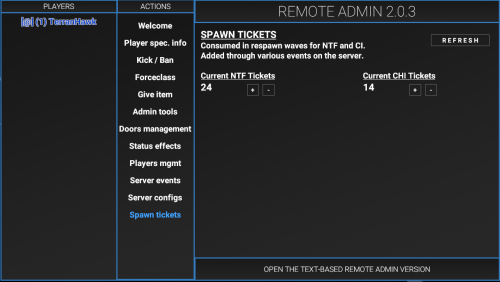
Text-Based Remote Admin
WORK IN-PROGRESS
A text-based version of the Remote Admin can be accessed by click the button at the bottom of the screen.
HELLO
- Checks if Remote Admin is responding. When everything is working, RA should return a “Hello World!” string.
HELP
- Refers to this command list.
REQUEST_DATA
- Downloads data specified in the second parameter. List of available parameters:
- REQUEST_DATA PLAYER_LIST (returns a list of connected players with their IDs),
- REQUEST_DATA PLAYER PlayerID (prints all informations about player with the specified PlayerID).
- REQUEST_DATA AUTH PlayerID (prints authentication token of the user, should be kept secret)
BAN
Bans player(s) for a specified time
- Command syntax: BAN PlayerID1.PlayerID2.PlayerID3 (...) TimeInMinutes
- Example of use: BAN 2.6 60 (bans players with id 2 and 6 for 1 hour)
FORCECLASS
- Changes player(s) class.
- Command syntax: FORCECLASSS PlayerID1.PlayerID2.PlayerID3 (...) ClassID
- Example of use: FORCECLASS 5.7 1 (changes the class of players with id 5 and 7 to Class of id 1 [Class D])
GIVE
- Gives player(s) a specified item.
- Command syntax: GIVE PlayerID1.PlayerID2.PlayerID3 (...) ItemID
- Example of use: GIVE 2.6 11 (gives players with id 2 and 6 O5 Keycard[id:11])
LOGOUT
- Closes the Remote Admin and removes the user's [BADGE].
HIDETAG
* This command can be used by people without Remote Admin Access
- Hides your badge (local or global), but you can still access the Remote Admin.
SHOWTAG
* This command can be used by people without Remote Admin Access
- Shows your local badge.
GLOBALTAG
* This command can be used by people without Remote Admin Access
- Shows your global badge.
OVERWATCH
* This command can be used by people without Remote Admin Access
- Alias: OVR
- In game console: OVERWATCH - enables or disables overwatch mode for the player
- In server console: OVERWATCH PlayerID - enables or disables overwatch mode for selected players
- In both cases, the paramters 0/1, disable/enable, off/on can be appended to the the end of the command to specify the requested status instead of toggling it.
BYPASS
- Enables/disables bypass mode for player(s)
- Command syntax: BYPASS PlayerID1.PlayerID2.PlayerID3 (...)
- Example of use: BYPASS 5.7
- The parameters 0/1, disable/enable, off/on can be appended to the end of the command to specify the requested status instead of toggling it.
GOD
- Enables/disables god mode for player(s)
- Command syntax: GOD PlayerID1.PlayerID2.PlayerID3 (...)
- Example of use: GOD 5.7
- The parameters 0/1, disable/enable, off/on can be appended to the end of the command to specify the requested status instead of toggling it.
OPEN/CLOSE/LOCK/UNLOCK/DESTROY
- Aliases: o / c / l / ul / d
- Changes door status.
- Command syntax: Command DoorName
- Example of use: OPEN LCZ_ARMORY
SETGROUP
- Sets player’s group temporarily (until disconnection from server).
- Command syntax: SETGROUP PlayerID RoleName
- Example of use: SETGROUP 1.2 admin
HEAL
- Heal player(s)
- Command syntax: HEAL PlayerID1.PlayerID2.PlayerID3 (...)
- Example of use: HEAL 5.7
HP
- Set player(s) HP
- Command syntax: HP PlayerID1.PlayerID2.PlayerID3 (...) HpAmount
- Example of use: HP 5.7 150
PM
- Permissions manager main command
SERVER_EVENT
- Starts a specific server event. List of them here:
- SERVER_EVENT FORCE_CI_RESPAWN (forces CI respawn)
- SERVER_EVENT FORCE_MTF_RESPAWN (forces MTF respawn)
- SERVER_EVENT DETONATION_START (starts the detonation, even if warhead is disabled)
- SERVER_EVENT DETONATION_CANCEL (cancels the detonation)
- SERVER_EVENT DETONATION_INSTANT (detonates the warhead immediately, DO NOT ABUSE!)
- SERVER_EVENT TERMINATE_UNCONN (kicks all unconnected (connecting) players)
- SERVER_EVENT ROUND_RESTART (restarts the round)
C.A.S.S.I.E & Broadcasts
C.A.S.S.I.E
Makes C.A.S.S.I.E say something.
Command line: <CASSIE> <Text>
Please note that the C.A.S.S.I.E Command can only use a limited vocabulary, it is also programmed to accept certain phrases which sound more succinct.
CASSIE_SILENTNOISE / CASSIE_SN / CASSIE_SILENT / CASSIE_SL
Causes the current CASSIE line to end, any of the above commands perform the same action.
BROADCAST / BC / ALERT
Makes a server wide announcement at the top of every persons UI. Command line <BROADCAST / BC / ALERT> <Display time in secconds> <Custom message> Example: BC 10 hello there person.
BROADCASTMONO / BCMONO / ALERTMONO
Broadcast using monospaced font. Command line: <BROADCASTMONO / BCMONO / ALERTMONO>
CLEARBC / BCCLEAR / CLEARLAERT / ALERTCLEAR
Clears the currently broadcasted message. Command line: <BCCLEAR>
CASSIEWORDS
List all the words and phrases CASSIE can say.
Miscellanious commands
Sudo / Rcon
>sudo forcestart< runs <forcestart> in server console >sudo config reload< runs <config reload> in server console
STOPNEXTROUND / SNR
Prevents the server from automaticcaly running the next round.
SLML_STYLE / SLML_TAG
GROUPS
Lists server groups
NOCLIP / NC / N
Allows the player who wrote the command noclip abillities.
Effects
EFFECT / PFX
TIMEDEFFECT / TEFFECT / TPFX*
Alpha Warhead commands
All commands relating to the Alpha Warhead. All of these commands begin with "warhead".
<warhead> <status> Gives detailed information on the status of the Alpha Warhead, such as Time remaining, whether or not the Alpha Warhead is active or enabled.
<warhead> <detonate / cancel> Activates/de-activates the Alpha Warhead.
<warhead> <disable / enable> enables or disables the Alpha Warhead.
- This page was last edited on 14 September 2020, at 20:13.
- Content is available under CC BY-SA 3.0 unless otherwise noted.
- Privacy policy
- About SCP: Secret Laboratory English Official Wiki
- Disclaimers