Navigation
Wiki Links
LoremProto (talk | contribs) |
LoremProto (talk | contribs) mNo edit summary |
||
| Line 16: | Line 16: | ||
The player info tab has 3 buttons (as of version 2.0.2), these being; Request, Requet IP and Request Auth. | The player info tab has 3 buttons (as of version 2.0.2), these being; Request, Requet IP and Request Auth. | ||
=== | ===Usage=== | ||
* | * Select a player from the left column labled "Players". | ||
* | * Press one of the 3 request buttons listed below. | ||
'''Request''' | '''Request''' | ||
| Line 46: | Line 46: | ||
A simple page to allow players to ban or kick people for up to 50 years. | A simple page to allow players to ban or kick people for up to 50 years. | ||
=== | ===Usage=== | ||
* Select a player from the left column labled "Players". | * Select a player from the left column labled "Players". | ||
* Select the amount of time you would like to remove them for the game for. | * Select the amount of time you would like to remove them for the game for. | ||
* | * Click "Request". | ||
[[File:RA_KickBan.png|500px|center|thumb|Remote Admin Kick/Ban]] | [[File:RA_KickBan.png|500px|center|thumb|Remote Admin Kick/Ban]] | ||
| Line 55: | Line 55: | ||
==Forceclass== | ==Forceclass== | ||
---- | ---- | ||
The forceclass page allows a user to change the [[:category:Classes|class]] of someone mid game. | |||
When a players class is set, they will be sent to the spawn of the class they became. | |||
===Usage=== | |||
* Select a player from the left column labled "Players". | |||
* Select one of the [[:category:Classes|class]] labels. | |||
* Click "Set Class" | |||
[[File:RA_Forceclass.png|500px|center|thumb|Remote Admin Forceclass (Game Version 8.0.1)]] | [[File:RA_Forceclass.png|500px|center|thumb|Remote Admin Forceclass (Game Version 8.0.1)]] | ||
| Line 60: | Line 67: | ||
==Give Item== | ==Give Item== | ||
---- | ---- | ||
The give item page allows user to give themselves or another player any [[:category:Items|item]] or [[:category:Weapons|weapon]]. | |||
===Usage=== | |||
* Select a player from the left column labled "Players". | |||
* Select an [[:category:Items|item]] or [[:category:Weapons|weapon]]. | |||
* Click "Request". | |||
[[File:RA_GiveItem.png|500px|center|thumb|Remote Admin Give Item (Game Version 8.0.1)]] | [[File:RA_GiveItem.png|500px|center|thumb|Remote Admin Give Item (Game Version 8.0.1)]] | ||
Revision as of 17:55, 8 March 2019
Contents
The remote admin is a menu that helps moderators and administrators of servers in doing their job. A player must be authorised by the owner to use any of the remote admins features.
Features
Welcome Page
The welcome page is the first one a player will see when opening the remote admin, its simple purpose is to explain to the player how the menu is used and navigated.
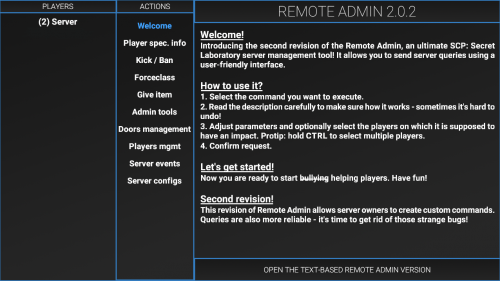
Player Info
The player info tab has 3 buttons (as of version 2.0.2), these being; Request, Requet IP and Request Auth.
Usage
- Select a player from the left column labled "Players".
- Press one of the 3 request buttons listed below.
Request
The request button allows the player to view the following:
- Name
- Player ID
- SteamID64
- Server role
- Any hidden roles (if authorised)
- Active flags
- Class (if authorised)
- HP
Request IP
Similar to "request", request IP allows the player to see the others IPv4 which can be used to find people using alternative accounts to bypass bans.
Request Auth
Shows the players authentication token and other global data along with a QR code.
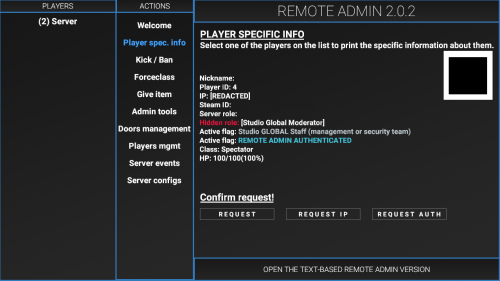
Kick/Ban
A simple page to allow players to ban or kick people for up to 50 years.
Usage
- Select a player from the left column labled "Players".
- Select the amount of time you would like to remove them for the game for.
- Click "Request".
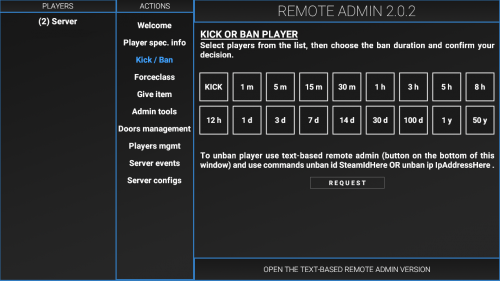
Forceclass
The forceclass page allows a user to change the class of someone mid game. When a players class is set, they will be sent to the spawn of the class they became.
Usage
- Select a player from the left column labled "Players".
- Select one of the class labels.
- Click "Set Class"
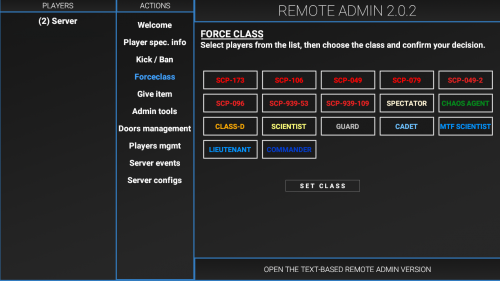
Give Item
The give item page allows user to give themselves or another player any item or weapon.
Usage
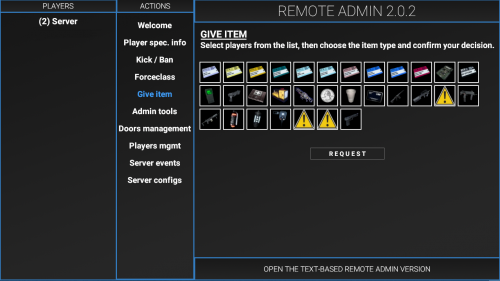
Admin Tools

Doors Management

Players Management
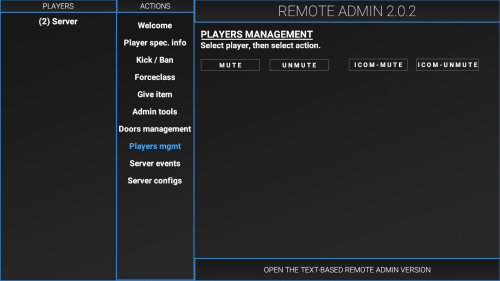
Server Events
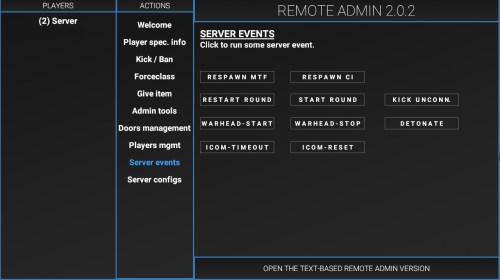
Server Configs
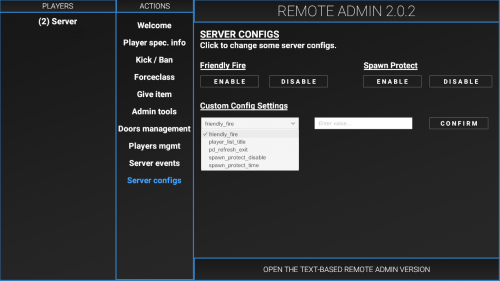
- This page was last edited on 8 March 2019, at 17:55.
- Content is available under CC BY-SA 3.0 unless otherwise noted.
- Privacy policy
- About SCP: Secret Laboratory English Official Wiki
- Disclaimers