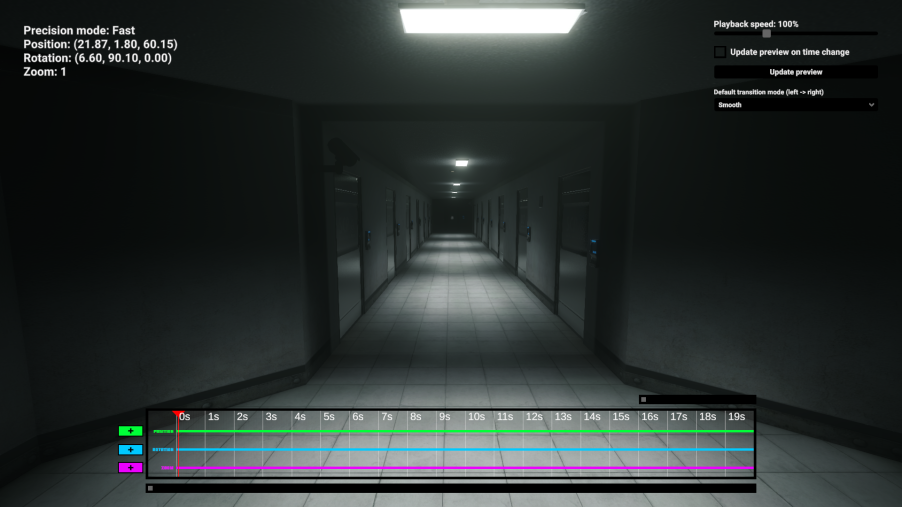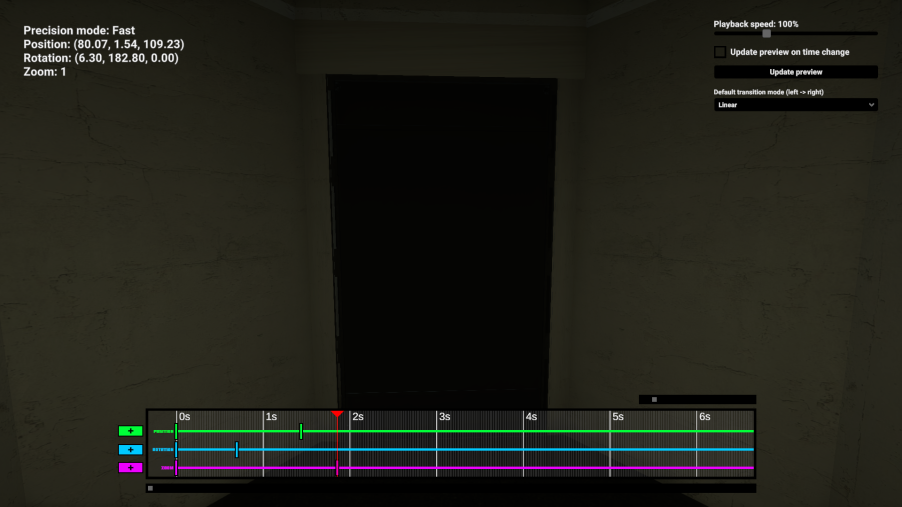Filmmaker: Difference between revisions
More actions
Created page with "Filnnaker class" |
|||
| (7 intermediate revisions by 3 users not shown) | |||
| Line 1: | Line 1: | ||
{{misc_infobox | |||
|name = Filmmaker | |||
|image = FilmmakerIcon.png | |||
|caption = Icon for ''Filmmaker'' in the [[Remote Admin]] Panel. | |||
|color = {{Class Color|class=Filmmaker|displayhex=true}} | |||
|id = 3 | |||
}} | |||
'''Filmmaker''' is an [[Humans|special class]] that can be spawned by using the [[Remote Admin]]. | |||
<br clear=all> | |||
=HUD= | |||
<gallery mode="packed" widths=600px heights=338px> | |||
File:FilmmakerHUD1.png|Filmmaker HUD | |||
</gallery> | |||
Upper left corner shows the current position, precision mode and zoom level. <br> | |||
Upper right corner contains the Playback Speed button, Update Preview on timeframe, Update Preview and Transition mode. <br> | |||
<gallery mode="packed" widths=600px heights=338px> | |||
File:FilmmakerHUD2.png|Filmmaker HUD | |||
</gallery> | |||
Bar at the bottom is called the '''Timeline''' and contains the '''tracks''' which are colored Green, Blue and Purple. | |||
=Features and Controls= | |||
Upon selecting the filmmaker class, players will lose the ability to move using {{key Press|W|A|S|D|chain=}}. Holding the right mouse button will allow players to move. <br> | |||
{{key Press|Spacebar}} and {{key Press|C}} are used to move up and down respectively. <br> | |||
Pressing {{key Press|Q}} will tilt the camera right and {{key Press|E}} will tilt the camera left. <br> | |||
<br> | |||
The '''Precision''' can be changed by pressing {{key Press|Tab}}. Precison mode has 3 levels: Fast, Medium and Precise. <br> | |||
Precision levels affects the speed you move and the degrees of tilt. <br> | |||
<br> | |||
The HUD can be hidden by pressing the {{key Press|P}} key.<br> | |||
The bar at the bottom is the '''Timeline''' which allows for recording of up to 20 seconds. <br> | |||
The '''tracks''' in the bar colored Green, Blue and Purple represent the Position, Rotation and Zoom respectively. <br> | |||
Clicking on a track's button will save the camera current position and clicking the button again will save another point on the track. <br> | |||
The points transition can be edited by clicking on it. <br> | |||
<br> | |||
'''Update Preview''' will check the values between keyframes | |||
'''Update Preview on timeframe''' will allow players to drag the pointer on the tracks or hold SPACE to preview the camera movemnets. | |||
'''Transition mode''' allows players to choose transition type. It is by default a movement from left to right. | |||
<br> | |||
There are 4 types of transition: | |||
- '''Linear''': default, transitions between the start and end points will stop instantly. <br> | |||
- '''Smooth''': camera moves from start to end point and will slow down near the end. <br> | |||
- '''ConstantLow''': camera moves to next point at the very end. <br> | |||
- '''ConstantHigh''': camera moves to next point at the start. <br> | |||
{{Misc navbox}} | |||
Latest revision as of 15:44, 26 June 2025
| Filmmaker | |
|---|---|
| Icon for Filmmaker in the Remote Admin Panel. | |
| Info | |
| Class Color | 3D3D3D |
| Class ID | 3 |
Filmmaker is an special class that can be spawned by using the Remote Admin.
HUD
-
Filmmaker HUD
Upper left corner shows the current position, precision mode and zoom level.
Upper right corner contains the Playback Speed button, Update Preview on timeframe, Update Preview and Transition mode.
-
Filmmaker HUD
Bar at the bottom is called the Timeline and contains the tracks which are colored Green, Blue and Purple.
Features and Controls
Upon selecting the filmmaker class, players will lose the ability to move using WASD. Holding the right mouse button will allow players to move.
Spacebar and C are used to move up and down respectively.
Pressing Q will tilt the camera right and E will tilt the camera left.
The Precision can be changed by pressing Tab ↹. Precison mode has 3 levels: Fast, Medium and Precise.
Precision levels affects the speed you move and the degrees of tilt.
The HUD can be hidden by pressing the P key.
The bar at the bottom is the Timeline which allows for recording of up to 20 seconds.
The tracks in the bar colored Green, Blue and Purple represent the Position, Rotation and Zoom respectively.
Clicking on a track's button will save the camera current position and clicking the button again will save another point on the track.
The points transition can be edited by clicking on it.
Update Preview will check the values between keyframes
Update Preview on timeframe will allow players to drag the pointer on the tracks or hold SPACE to preview the camera movemnets.
Transition mode allows players to choose transition type. It is by default a movement from left to right.
There are 4 types of transition:
- Linear: default, transitions between the start and end points will stop instantly.
- Smooth: camera moves from start to end point and will slow down near the end.
- ConstantLow: camera moves to next point at the very end.
- ConstantHigh: camera moves to next point at the start.
| |||||||||||